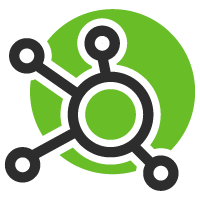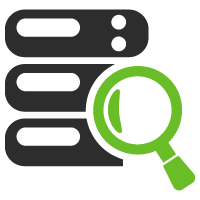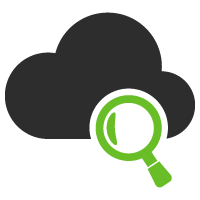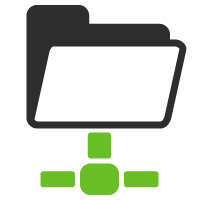Synapsa Platform - Install guide
Note: Applies for Synapsa On-Premise solution. If you wish to deploy the cloud version check the Synapsa Cloud page.
1 Pre Requirements
- 8x vCPU
- 16GB RAM
- 120GB disk
- Ubuntu 18.0.4
You will need to increase the resources, based on your infrastructure.
2 Install Docker Engine
sudo apt-get update
sudo apt-get install docker-ce docker-ce-cli containerd.io docker-buildx-plugin docker-compose-plugin
You can find more information at https://docs.docker.com/engine/install/ubuntu/.
3 Install Synapsa container
docker pull synapsa/platform:latest
docker network create --driver bridge synapsanetwork
docker run --name synapsaredis --network=synapsanetwork -p 6379:6379 -d --restart always redis
docker run --name synapsaweb --network=synapsanetwork --dns=8.8.8.8 --cap-add=NET_ADMIN -e PARTNER=partnername -p 514:514/udp -p 514:514/tcp -p 80:80 -p 443:443 -p 3306:3306 -d --restart always synapsa/platform:latest
3.1 Mandatory parameters
| --name | Your container name |
| --cap-add=NET_ADMIN | Add Linux capability |
| -e PARTNER=partnername | Your organization name, which license is generated for. Parameter for TRIAL user looks like this: "-e PARTNER=trial". Default parameter looks like this "-e PARTNER=dockertest". |
| -p 514:514/udp | UDP 514 port forwarding from host to docker |
| -p 514:514/tcp | TCP 514 port forwarding from host to docker |
| -p 80:80 | Port 80 port forwarding from host to docker |
| -p 443:443 | Port 443 port forwarding from host to docker |
| -p 3306:3306 | Port 3306 port forwarding from host to docker |
| -d synapsa/platform:versionnumber | Image name from Docker Hub, version versionnumber |
3.2 Optional parameters
| --dns | Default DNS server for container |
4 Connect to your application
- Open your web browser and navigate to https://HOST_IP.
- Synapsa application by default listens on port 80 and 443.
Default login is “admin” with password “admin”.
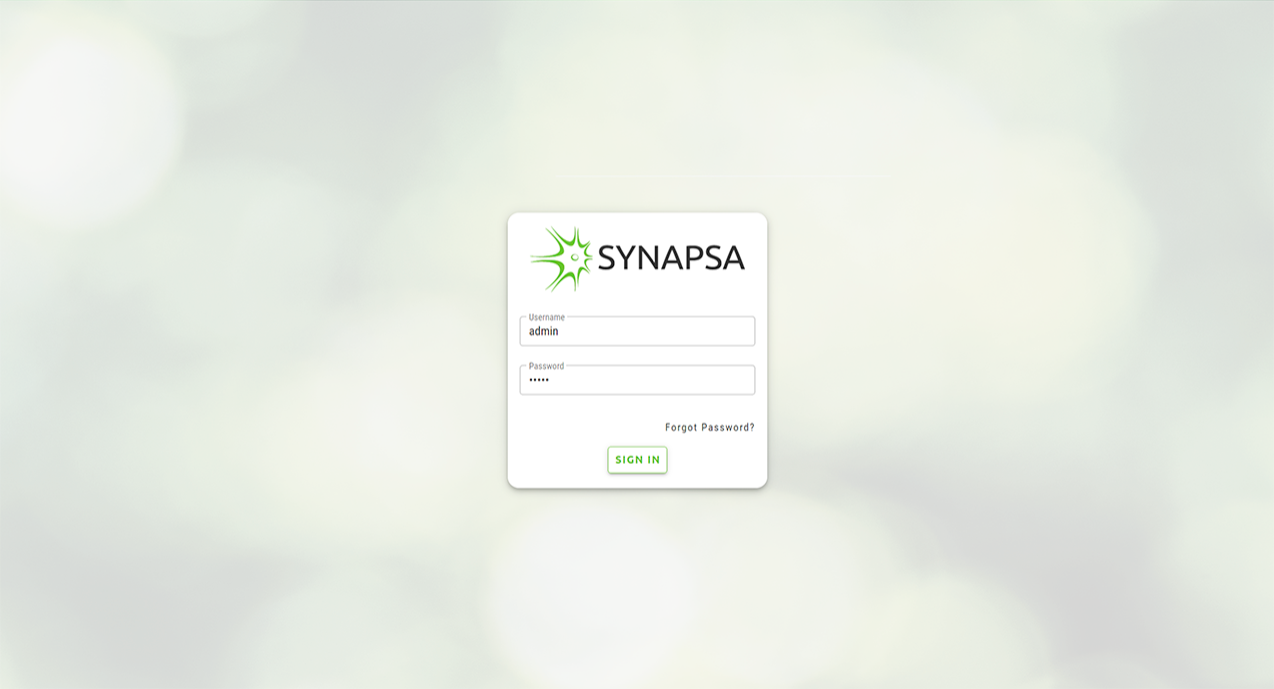
5 Request License Key
The application will generate a unique ID, which is calculated from unique parameters from your host. You will need to send us the ID to generate a license for your application.
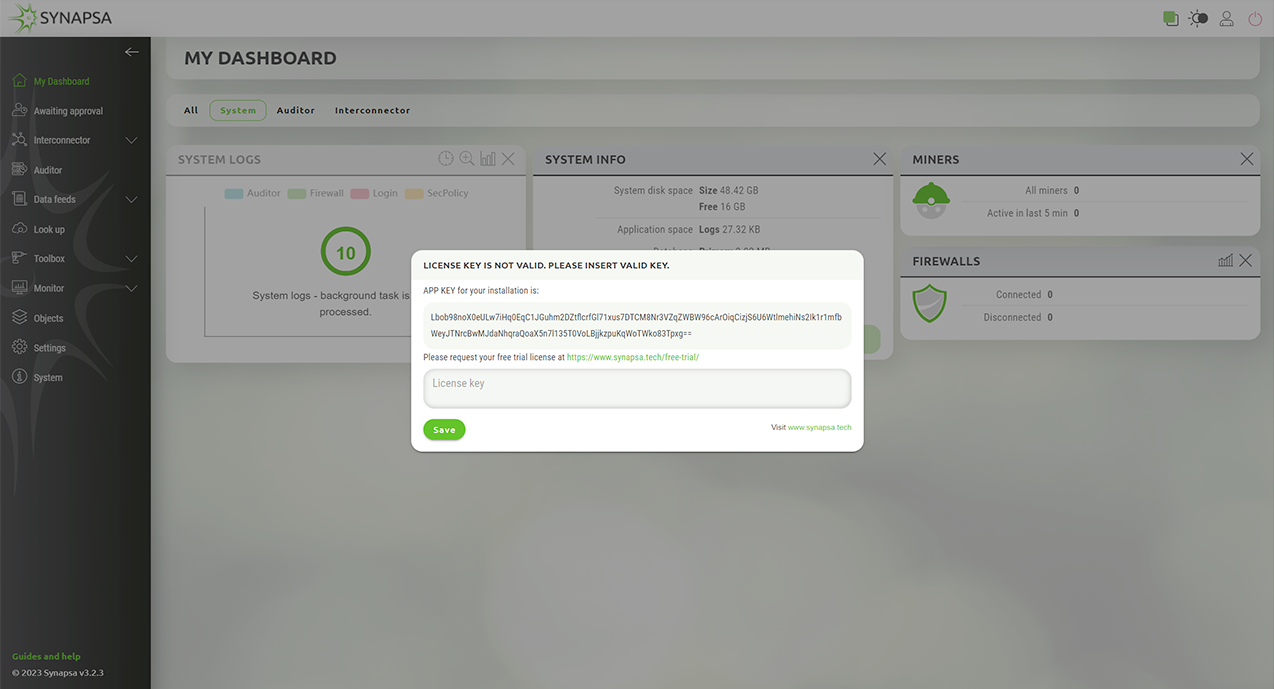
5.1 How to get the license key?
5.1.1 Option 1 - Free Trial
Navigate to the Free Trial page and follow the instructions. The whole process is fully automatic, all steps are shown on the website or sent to your e-mail during the process. After finishing the process, you will see the hash string which can be copied.
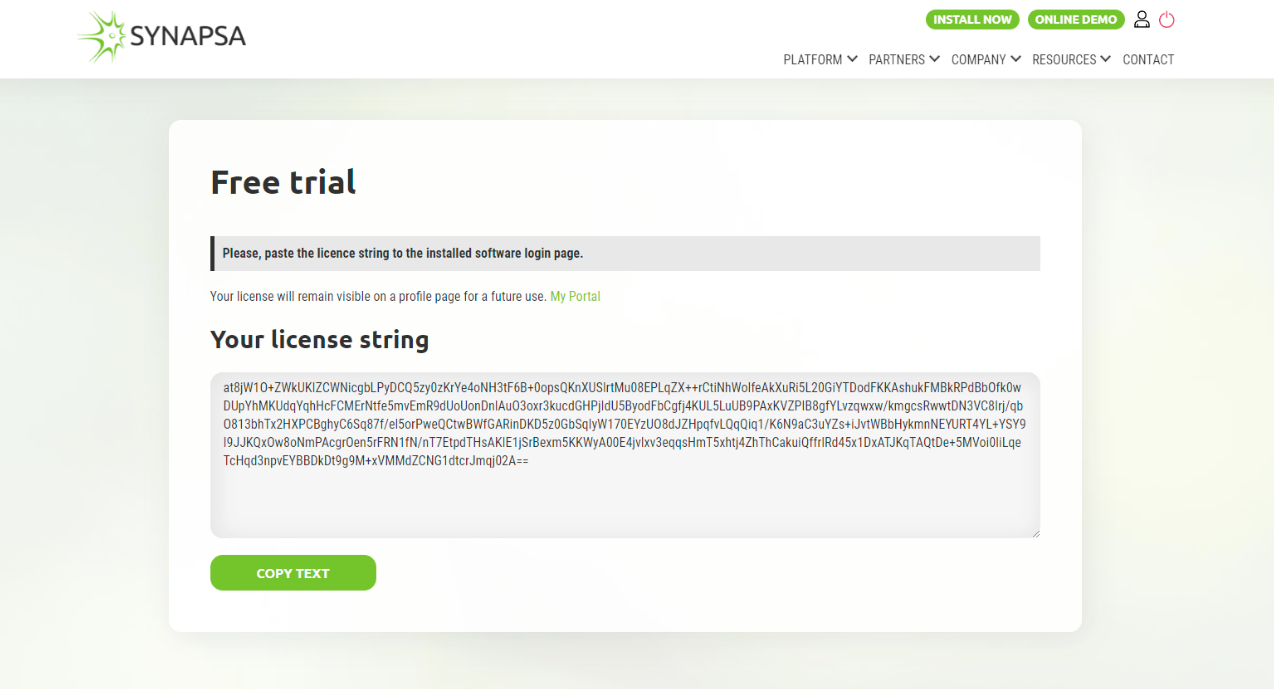
In case you are not sure please check the Free Trial Guide page.
5.1.2 Option 2 - Paid License
If you wish to buy a full license please Contact us.
Optionally you can create the account on a Sign up page, otherwise we will create your account on your behalf.
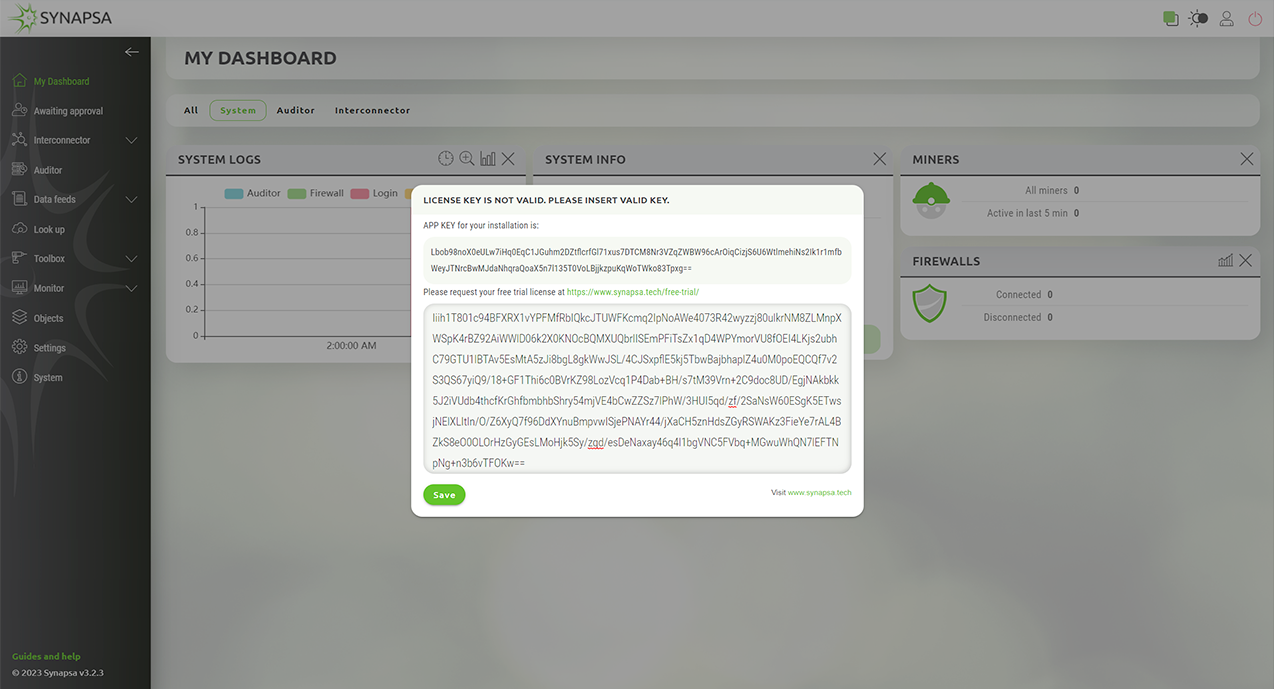
After getting the licence, just paste the hash string to the dialog window in the app and save.
6 Basic setup
Once you have generated license and you are logged in into application you can setup following.
- Application URL
- Mail server setting
- SSL certificate
You can skip this step if you want to setup those setting later.
6.1 Perform application upgrade
It is very likely that there is an update available, because the docker image is released as a cumulative upgrade.

- Navigate to System -> Version
- Click on ONLINE UPDATE -> RUN ONLINE UPDATE
- Wait till update packet is downloaded and then proceed to START UPDATE
- Application will update to the latest version, no restart is needed.
- You may be logged out
6.2 Change admin password
Navigate to the left top corner, click on the person icon and Edit Account. We recommend to change default password to your own strong unique password.
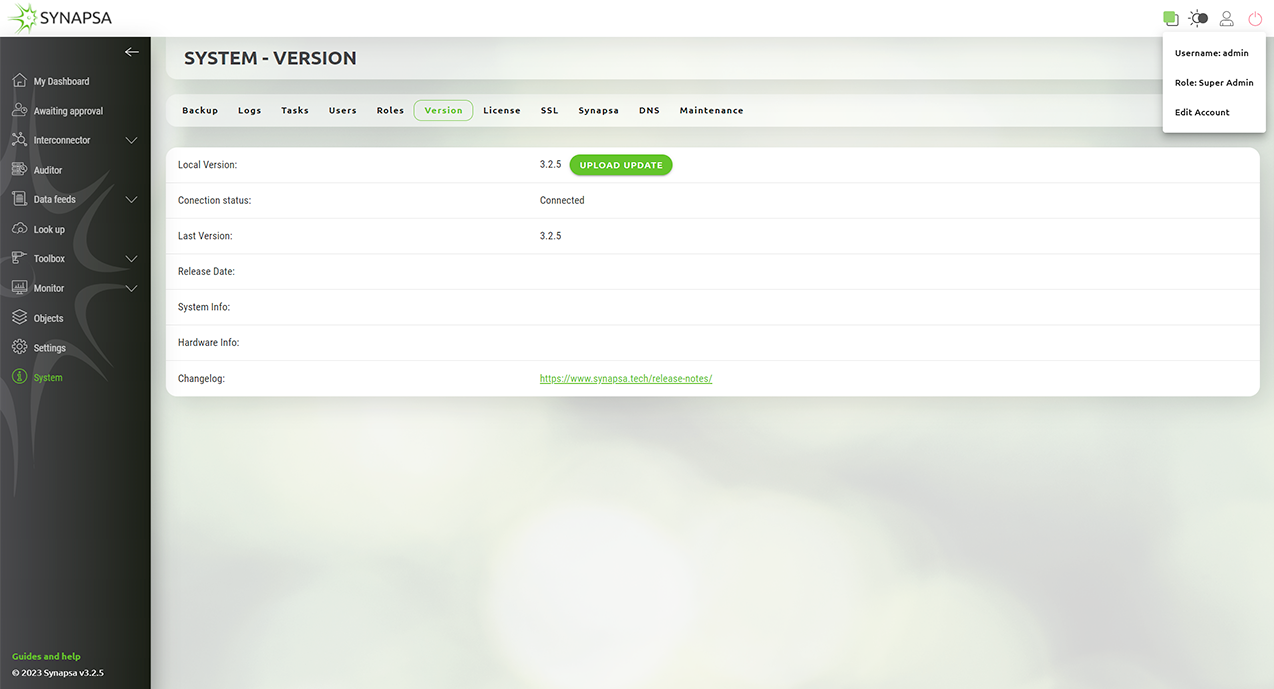
6.3 Add your devices
Now the application is fully installed, you can add your devices like miners of firewalls. Please navigate to the the Synapsa Documentation page for more information.